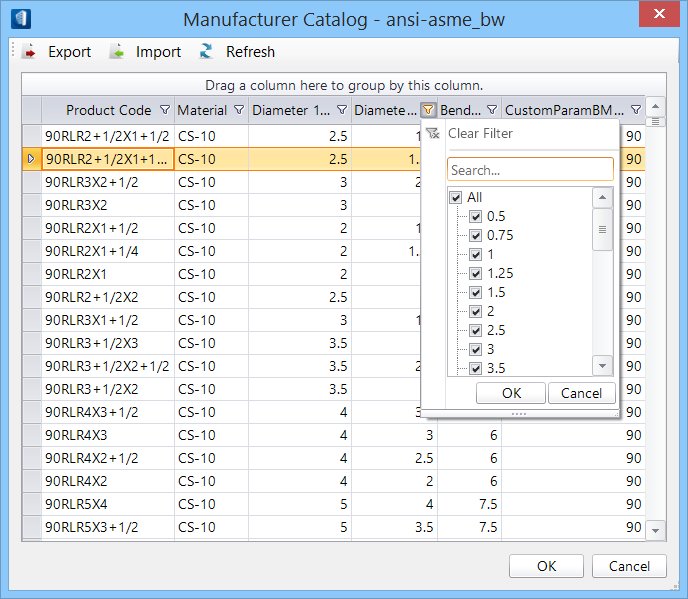| Data list columns
|
The component selections that are available in
active catalogs for the actual component selection display here. Catalog item
attribute labels and label sequence in the list along the top of the dialog are
determined by the catalog currently assigned, which is determined by the type
of component that is being placed or modified. Items such as manufacturers
product code, type, end connection identification, and fitting angle are
displayed here. The catalog properties are listed in column can be sorted by
applying the filter. Also, you can group the listing by dragging the heading
cell of a desired column in the top of the list. The
Group by control appears in the header.
Revert the rearranged listing simply by clicking the
x mark on the field the list is currently
grouped by.

Catalog
data list manipulating aids
A raw can be pinned to always display it in the top or
bottom of the list using the right-click menu options; unpin to revert it to
default display.
|
| Toolbar options
|
The export and edit the CVS file of the active
catalog or importing the latest catalog from the respective dataset folder can
be done.
-
Export — Opens the
Export File dialog, used to export catalog to a
csv file.
-
Import — Used to import a catalog file.
After importing a catalog file, a dialog containing the message
File "<catalog name>.cvs' Imported
successfully appears.
- Refresh — Shows
all active catalog entries, useful after import.
|
| OK
|
Applies the selected catalog properties available in
active catalogs for the actual component selection. Enters catalog item data in
the DataGroup Property panel; and places the item in the model.
Cancel dismisses the dialog without applying
any changes.
|